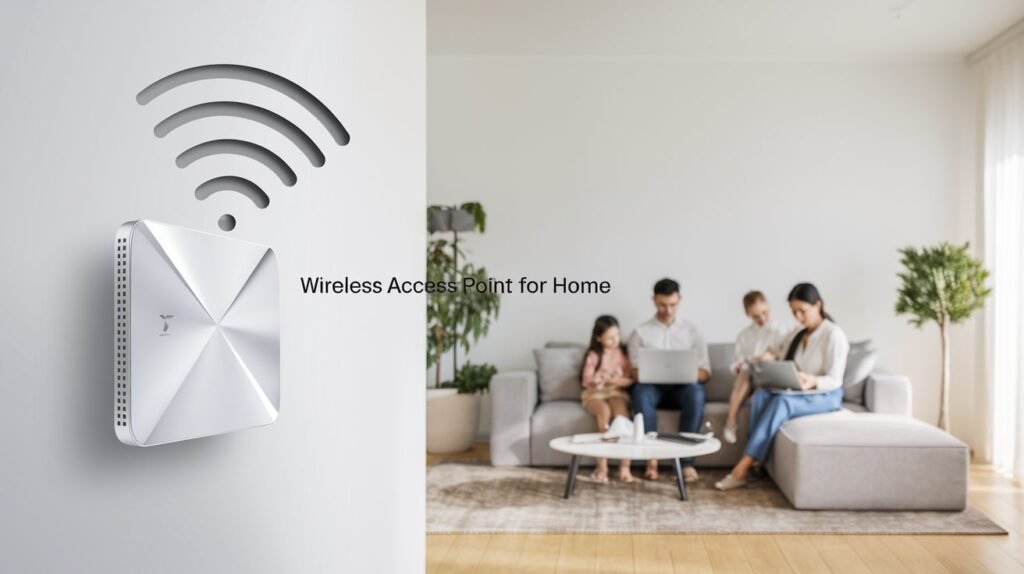Access points have become very valuable assets in the current digital world, as they help to improve wireless coverage, increase the capacity of a network, or enhance internet performance.

Table of Contents
What is an Access Point?
An access point (AP) is that device through which wireless devices can connect to an existing wired network using the Wi-Fi technology. It connects the local area network (LAN) to thousands of wireless clients. Access points can enable an internet connection in homes, offices, and public spaces.
What Is an Access Point?
An Access Point (AP) is a device intended for enhancing or augmenting the coverage and capacities of a wireless network. Here follows the cluster of the main advantages and explanations:
1. Wide-ranging Wi-Fi Coverage
An access points expands the range of a Wi-Fi network mainly in large houses, offices, or spaces that have walls and obstructions. A single router may not reach the dead spots in a home or office, and in such cases, these close the gap by adding more broadcasted Wi-Fi signals to those areas.
2. Increased Number of Devices
An access points can handle more connected devices than a simple standalone router that can easily get overwhelmed. With advanced MU-MIMO (Multi-User, Multiple Input Multiple Output), modern APs can connect multiple devices without dropping performance.
3. Internet Speed Increased
When a single router holds multiple devices connected, then the bandwidth gets divided, which leads to a slow performance. These can solve this issue by sharing traffic in specific areas, providing each device with a steady speed.
4. Scalability
With an access point, whenever you expand your network because of changing needs, you can add APs in those spaces where you need coverage. This doesn’t remit to replace the entire system.
5. Improved Security
Most modern points have very high-security capabilities like WPA3 encryption to secure data from unauthorized users. They may also be used to provide guest networks to the visitors and isolate their traffic.

How Does an Access Point Work?
An access point functions as a bridge between wired networks and wireless clients. They establishes a link between the wired world and the wireless world as follows:
1. Wired Connection
First, the points has to be connected physically with the network. These points connects with an Ethernet cable to a router, hub, or switch. The wired connection will provide the AP with the data and Internet feed that will be then broadcasted wirelessly.
2. Production of Wi-Fi signal
Once the AP is connected to the wired network, the next step is converting wired signals into wireless ones. The AP carries out radio frequency transmission to facilitate the sending of Wi-Fi signals.
3. Connection Establishment
At that point, the wireless devices, whether smartphones, laptops, or smart devices, come to detect this signal when approaching the point.
4. Flow of data
After successful connections have been established among the devices, the AP will manage the data flow. It will collect different requests for data made by the connected devices and relay the requests to the router via the Ethernet cable.
Types of Access Points
Access points (APs), unlike any other, are all models tailored to the distinct network requirement and vary in the management personality and suitability for diverse environments. The most common types of points are explained below:
1. Standalone Access Points
Definition: Standalone access points depend on their own self-existence and do not require a centralized controller to be maintained.
Use Case: These types of networks may be used for very small ones, such as simple homes or small offices.
Key Features:
- Therefore, they can usually work independently of each other; each AP is configured and managed individually.
- It’s easy to set it up as there’s no need for an external controller.
- Cost Efficient: The whole point is that, for small capacity networks with a number of devices, this is the perfect one to have.
2. Controller-dependent Access Points
Definition: Controller-dependent access points APs are the states of existence, which are related to the active centralized controller in configuration and monitoring of multiple access points regarding a given network.
Use Case: This is very much recommended when dealing mainly with larger enterprises in highly dense areas as probably found in most corporate buildings or enterprise environments; these are critical when it comes to maintaining consistency plus centralized management.
Key Features:
- Centralized management: All APs are controlled from a single controller, making it easier to configure settings across the entire network.
- Scalable: Ideal for large-scale deployment having many points, thereby ensuring performance qualitative consistency of this network.
- Better security and monitoring as the controller helps enforce security policies that enable proper central monitoring.
3. Mesh access pointing devices
Definition: Mesh access points exist as a component of a mesh network in which multiple APs communicate with each other, bringing centers of coverage seamlessly over an expansive area.
Use Case: Mesh networks are well-suited for very large or complicated areas like campuses, hotels, or open-air venues where traditional APs struggle to cover everything.
Key Features:
- Seamless coverage: Internal mesh routes data between APs so that there is constant uninterrupted coverage.
- Self-healing: When any AP fails, mesh can reroute data to other points thereby minimizing the downtime.
- Easy to Expand: Run the new cables and add a few more APs on top of existing ones to increase the coverage.
4. Cloud Managed APs
Definition: A cloud-managed AP is one that is remotely controlled and monitored through cloud software, allowing IT admin to manage the networks from anywhere.
Use Case: Ideal for companies that have branches or for organizations that want to manage their networks from remote sites where on-site management is no longer needed.
Key Features:
- Remote Management: IT staff can monitor and configure points from anywhere with an Internet connection.
- Centralized updates and monitoring: Cloud-based systems usually include tools for troubleshooting, software updates, and performance analytics.
- Scalability and flexibility: Manage around thousands of APs across different locations, which makes it ideal for businesses distributed across networks.
Table: Types of Access Points
| Type of Access Point | Key Features | Ideal Use Case |
|---|---|---|
| Standalone | Operate independently; easy to set up | Small networks, homes, or small businesses |
| Controller-dependent | Managed through a centralized controller | Large corporate or enterprise networks |
| Mesh access pointing devices | Part of a mesh network system; seamless coverage across large areas | Large areas like campuses, outdoor venues, or multi-floor buildings |
| Cloud Managed | Managed remotely via cloud-based software; offers flexible management | Businesses with distributed networks or those needing remote control |
Access Point vs Router: Key Differences
Many people confuse access points with routers, but they serve different roles. Below is a comparison:
| Feature | Access Point | Router |
|---|---|---|
| Primary Function | Extends Wi-Fi coverage | Manages network connections and routing |
| Connection Type | Connects to a router or switch | Connects directly to the internet |
| Wi-Fi Transmission | Broadcasts Wi-Fi signal for devices | Provides basic Wi-Fi signal |
| Usage | Expanding network coverage | Managing and distributing internet |

When to Use an Access Point?
1. Large Homes or Offices
Its one area where you notice that your Wi-Fi works fine at some places but has dead zones somewhere else due to distance from the router towards that area or region. Use an points to solve those dead areas by extending network reach.
2. Multiple Floors
For a single-floor building, the chance is thin that an ordinary router will suffice, but only one gets to save on the installation expenses and set up points on each floor.
3. Open Spaces
They are needed in public places such as schools, airports, and libraries, where they are used by dozens or hundreds at once; they can accommodate thousands of connections that will not affect the performance capacity at all.
4. Business Networks
A company network needs a well-performing, secure, and expandable wireless network. They are great when more network coverage and additional devices are to be connected to the corporate network while also including security layers to a business network against sensitive data.
5. IoT Devices
Normal smart devices such as thermostats, cameras, and lights all depend on Wi-Fi in order to operate. They will ensure that they get good, reliable connections over greater areas or poor signal coverage in order for them to work as intended.
How to Set up an Access Point (Creative Guide)
Here’s one other really original way to express each step of the setting up an AP and then a creative table that embodies each step:
How to Set Up an Access Point (Creative Guide)
1. Find the Sweet Spot (Choose the Right Location)
Think of the point as the heart of your Wi-Fi network. You want to place it so that it beats as smoothly as possible around the entire area. Don’t put it in a closed cabinet or behind furniture that could interfere with its signal, but find a spot where the signal can flow freely.
2. Make the Connection (Connect to the Router)
Ethernet cable is the bridge that connects the AP to the router or switch, making it the import link between the two islands. This very physical connection will allow the AP to then send out the internet signal to devices wirelessly.
3. Power Up the Signal
Welcome to the world of points. Plug it in, turn it on, and wires with power will start sending Wi-Fi waves across your space. It should be ready to go when the light indicator indicates.
4. Customize the Network (Configure the AP)
The networks are different, and the same applies to the point that is configured on the customer’s premises. Open a browser and go immediately into the configuration page of the AP. Create your Wi-Fi name (SSID) basically as you want, and append a password that prevents unauthorized access to the network. This is the transformation you make to become part of this network-aayana.
5. Give It a Test Drive (Test the Connection)
And now it’s set up, time to see if it works. Connect your devices to the new Wi-Fi network and go through some things to see the signal strength. Walk around and find different areas to test how good the A…
Table: Unique Step-by-Step Access Point Setup
| Step | Creative Description |
|---|---|
| 1. Find the Sweet Spot | Choose a central location for the AP, away from obstructions, to ensure it covers the maximum area. |
| 2. Make the Connection | Use an Ethernet cable to link the AP to your router or switch, establishing the necessary internet connection. |
| 3. Power Up the Signal | Plug in and power on the AP to activate the Wi-Fi broadcast, filling the space with a new signal. |
| 4. Customize the Network | Access the AP’s settings via a web browser, choose a unique SSID, and secure the network with a strong password. |
| 5. Give It a Test Drive | Connect your devices, check the signal strength, and test performance to ensure optimal coverage throughout the area. |
Frequently Asked Questions about Access Point
Below are some frequently asked FAQs regarding access points:
1. What is an access point (AP)?
An AP is a device that allows Wi-Fi-enabled devices to connect to a wired network. It takes the wired signal from your router and broadcasts it as a wireless signal so that devices like smartphones, laptops, and smart devices can connect to the internet or local network.
2. What is the difference between access point and a router?
An AP, on the other hand, extends or enhances the Wi-Fi signal of the existing network instead of routing traffic between your private local network and the internet. Most of the time, a router has built-in Wi-Fi, but an AP is used to gain additional coverage, especially in large or multi-floored buildings.
3. Can I use an access point without a router?
No, an AP cannot function without a router or a network switch. The AP needs a wired connection to the router in order to distribute the internet signal wirelessly.
4. Is an access point necessary when you have Wi-Fi?
You may consider getting an access point if:
- Your current Wi-Fi router can’t cover large areas or multiple floors.
- You experience Wi-Fi dead zones in parts of your home or office.
- You have a growing number of devices, and your current router can’t handle the increased demand. They can help expand coverage and improve performance.
5. How does an access point differ from a mesh network?
An AP connects to a router or switch to extend coverage, while a mesh network consists of multiple points working together to create a unified, seamless coverage area. Mesh networks would be ideal for larger spaces where traditional APs may be insufficient, as they’re designed to ensure consistent performance even with a jam-packed household.

Conclusion
The Access Point serves as the answer to improving the connectivity of larger areas with many devices. The can meet the requirements of broadband at home, office, or even a public venue. The main feature for A includes scalability, speed, and security. Learn the functions, types, and benefits to have a sound decision on upgrading the performance of your wireless network.
If your home suffers from slow Wi-Fi or weak points, fit points into the network to solve all those problems for a flawless experience in your connectivity. For expert advice and recommendations on products, browse through our newer guides on wireless networking solutions.Are you ready to check out all the possible options? Visit Value Services today and get some insights on NBN Ready Properties. Smart moves for your connectivity needs!